Library Research Databases and Anderson Proxy
Library Research Databases
Library research databases contain a lot of paid marketing and financial data for academic use.
To access many of these resources, you will need to configure your browser with the Anderson proxy. The Anderson proxy, once logged in, tells the database that you're a part of Anderson.
Proxy must be accessed via a secure network (Ex: eduroam) and will fail on public networks (Ex: UCLA Web).

Access Library Research Databases
Anderson and UCLA Library Research Databases are for academic use only.
Make sure the proxy server is set up on your internet browser. See Anderson Proxy Server section below.
- Go to the list of research databases at Business Databases A-Z (by Name).
- Click on Connect. For most databases, this is all you will need. For some databases (such as CapitalIQ and Forrester), you will need to click on the More button to see further requirements.

Database Tips
-
Databases are available for remote access by user groups as noted:
- Anderson, UCLA or UC. Additional conditions of use may apply. Databases require cookies enabled. With almost no exceptions, there are no passwords for the databases - access both on campus and off campus is controlled by IP address authentication. When a database does require a password or an individual account, that information is provided in the database description.
- Begin every database search at the Rosenfeld Library web page Business Databases A-Z (by Name).
-
Never bookmark a link to a library database, links can change, and access could be altered, instead bookmark: Business Databases A-Z (by Name).
- Some databases may need a secondary login. Click More to see requirements and where to apply for the account.

Anderson Proxy for Windows 10 and 11
Windows 10 and 11 (Edge, Internet Explorer, Firefox, Chrome)
Note: Making this change will affect all three browsers unless Firefox is set up with a custom proxy.
- Go to Settings > Network & Internet > Proxy.
- Toggle Off Automatically detect settings.
- In Windows 11, click Edit.
- Toggle On Use setup script.
- Type (instead of copy) the following script address: http://www.anderson.ucla.edu/proxy/proxy.pac
Note: Be sure to use http:// not https://
To remove the proxy:
- Go to Settings > Network & Internet > Proxy.
- Toggle Off Use setup script.
- Delete the Setup script address.
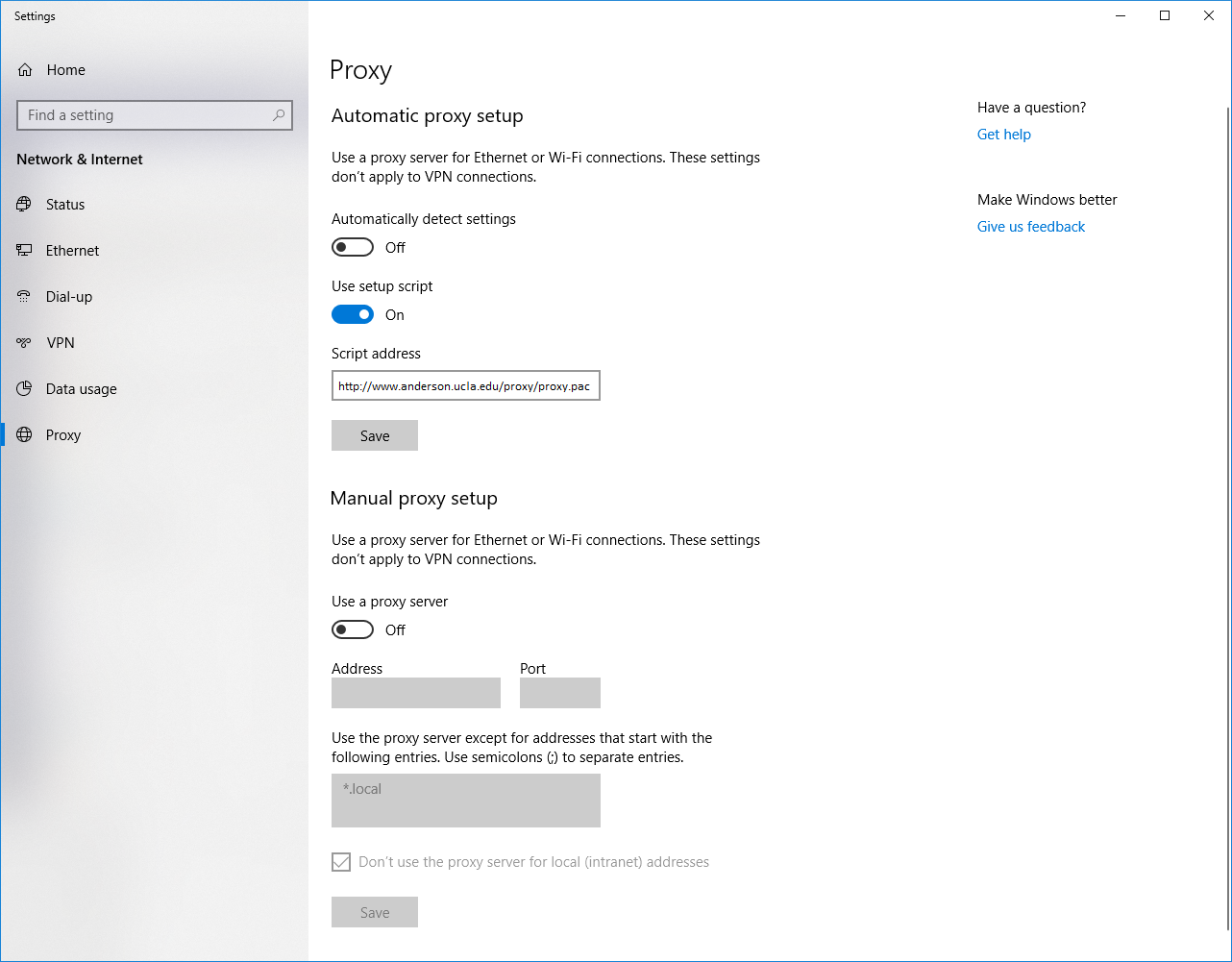
Mac (Safari, Chrome, Firefox)
Note: Making this change will affect all three browsers unless Firefox is set up with a custom proxy.
- Go to Apple > System Settings > Network > In your current Wi-Fi connection, click Details... > Proxies.
- In the Network window turn on Automatic Proxy Configuration > URL: type (instead of copy) the following address: http://www.anderson.ucla.edu/proxy/proxy.pac
- Click OK.
To remove the proxy:
-
Go to Apple > System Settings > Network > In your current Wi-Fi connection, click Details... > Proxies.
- Under Automatic Proxy Configuration > URL remove the following address: http://www.anderson.ucla.edu/proxy/proxy.pac
MOZILLA FIREFOX (settings):
- Launch Firefox > Menu (three bars on the top right) > Settings > General > Network Settings > Settings.
- Select Automatic proxy configuration URL:
- Enter the following address: https://www.anderson.ucla.edu/proxy/proxy.pac
- Press Reload
Click OK to save the setting.
Firefox (All Platforms)
When prompted for a password, users should input their ANET password.