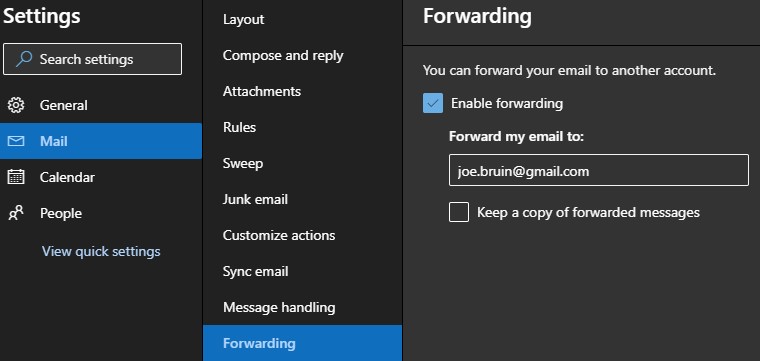Email Forwarding: Anderson Email to Personal Account
Email Forwarding
During your time at Anderson, if you prefer to receive your emails in another email account besides your Office 365, you can easily set up email forwarding from your
O365 account.
1. Log into webmail.
Students, Staff and Faculty | Departmental Mailboxes
2. Click on the Gear icon.
3. Under Mail, click on Forwarding.
4. Click Enable Forwarding and enter the desired email to forward emails. Check the Keep a copy of forwarded messages in Outlook Web App box to keep a copy of emails on the server in case the forwarding address didn't receive it. Click Save.