[SSO] Outlook for Mac
Configuring Outlook on a Mac
Note: These instructions are for individual email accounts using UCLA Logon to access. For setting up departmental email accounts, see the Departmental Email Accounts article.
To add an email account:
1. In Outlook, if you have not been redirected to the list of accounts, go to Outlook > Settings (Preferences for macOS Monterey) > Accounts > Click Add Email Account.
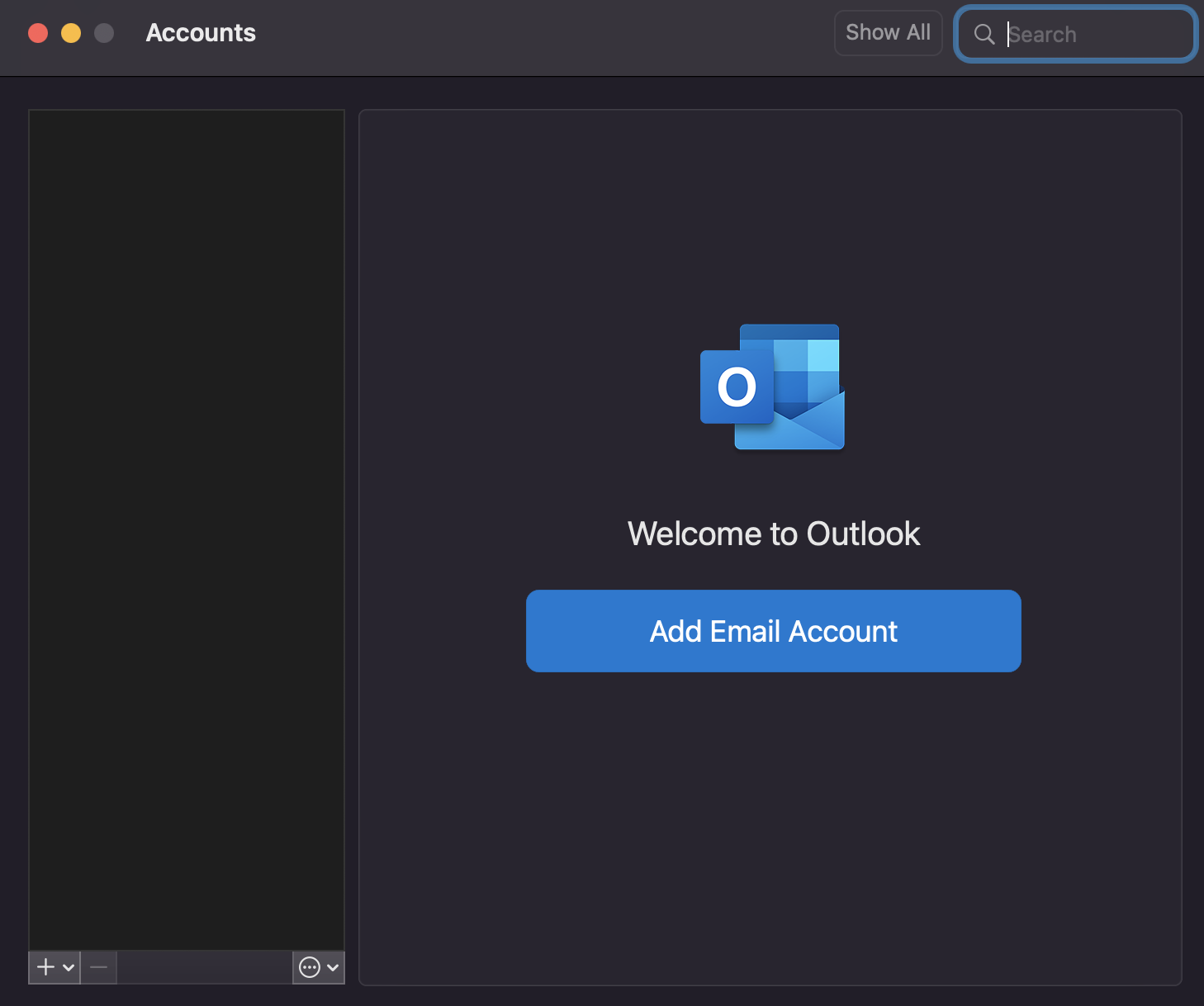
2. In the Email Address field, enter your UCLALogon@ucla.edu, where UCLALogon is your UCLA Logon username.
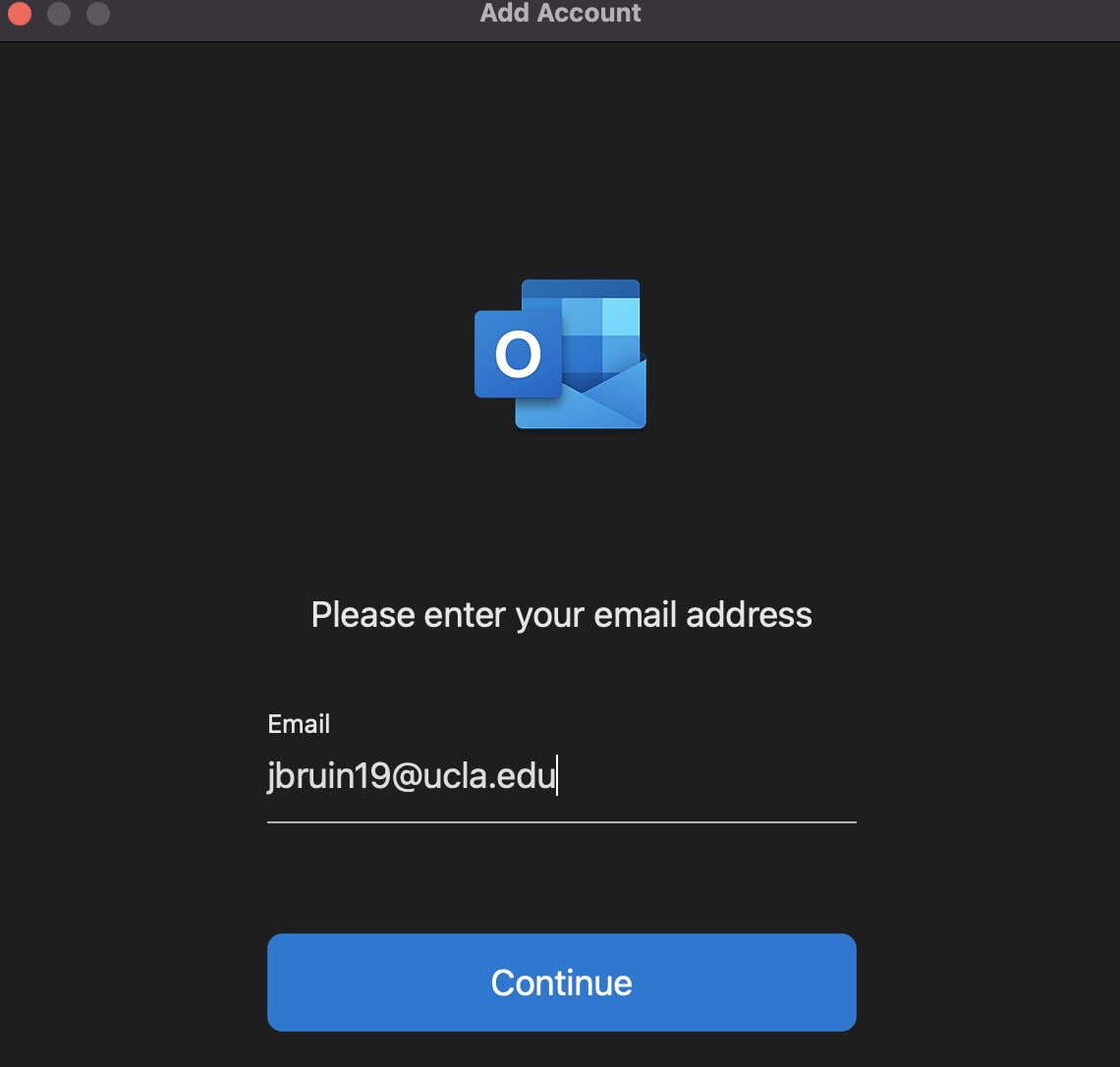
3. Once you are redirected to the UCLA Single Sing-On screen, enter your UCLALogon username (without the @ucla.edu). You will need to authenticate through the Multi-Factor Authentication.
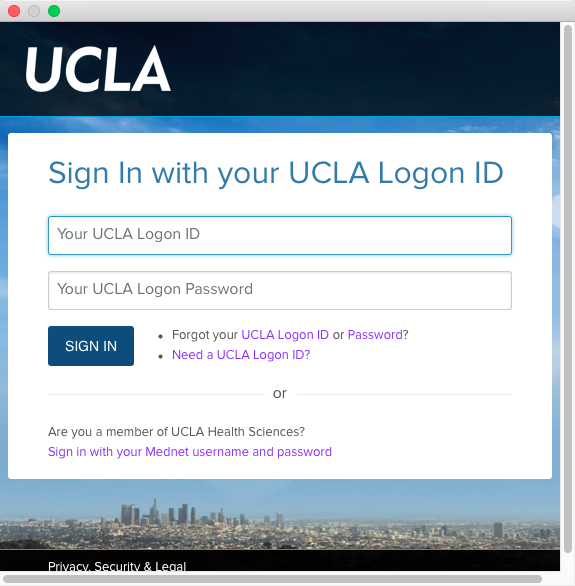
To remove an email account:
- Launch Outlook > Click Outlook from the top menu panel > Settings (Preferences for macOS Monterey).
- Go to Accounts > In the left panel, highlight your email account > Click on the minus (-) sign to remove the account.