[SSO] Outlook for Windows
Outlook for Windows
Note: These instructions are for individual email accounts using UCLA Logon to access. For setting up departmental email accounts, see the Departmental Email Accounts article.
To add an email account:
1. If opening Outlook for the first time, enter your UCLALogonID@ucla.edu in the field shown below. If you already have another account on Outlook, go to File > Add Account.
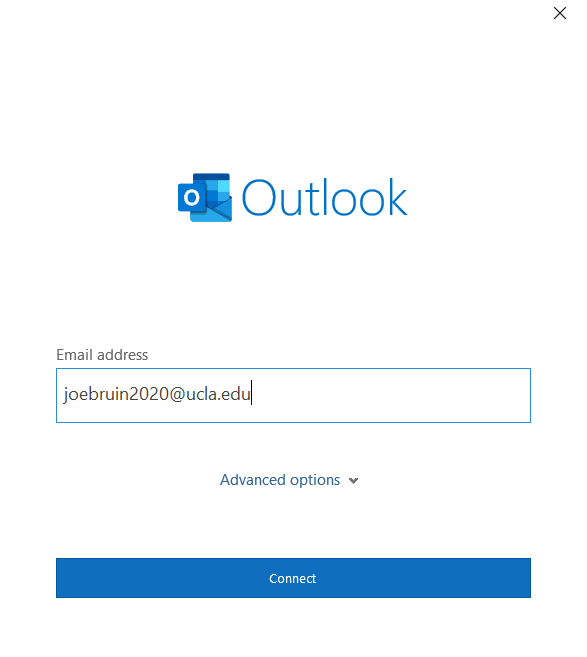
2. In the Advanced setup window, select Exchange.
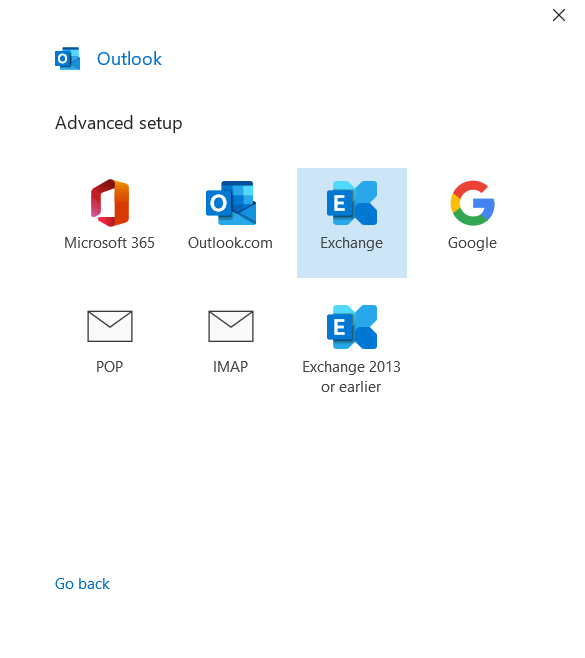
3. Once you are redirected to the UCLA Single Sign-On screen, log in with your UCLA Logon credentials.
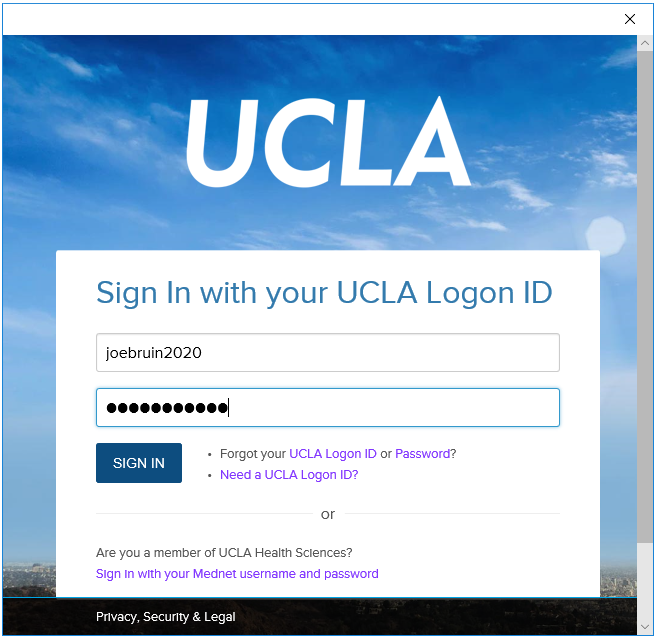
5. Click Done.
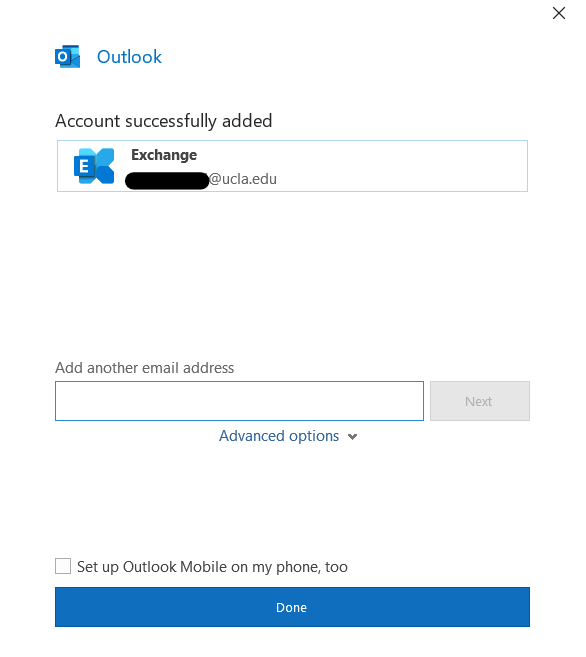
To remove an email account:
Solution 1: Remove one account
-
In Outlook, go to File > Account Settings > Account Settings > Select email account, click Remove.
Solution 2: Re-create the Outlook profile (This will also remove all other email accounts added in your Outlook app)
- From the Desktop screen, go to Start Menu > Open Control Panel > Mail (Microsoft Outlook).
- Under Profiles, click Show Profiles > Remove "Outlook" profile > Apply > OK.