[SSO] Windows Mail
Configuring your Anderson email account with Windows Mail client (Win 8, 8.1 & 10)
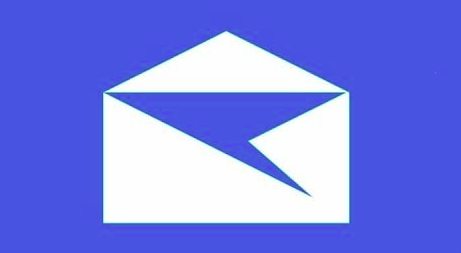
As an alternative to Microsoft Outlook, you can set up your email account with Windows' Mail client that comes default with the Windows operating system. If you are currently experiencing a login screen loop issue (a.k.a. Modern Authentication or MA loop) with Outlook, Mail client is a good alternative together with using webmail - http://outlook.anderson.ucla.edu
Note: These instructions are for individual email accounts using UCLA Logon to access. For setting up departmental email accounts, see the Departmental Email Accounts article.
- Open the Mail client. If this is your first time, you will see a screen that looks like this.
Select Exchange from the list of account types.
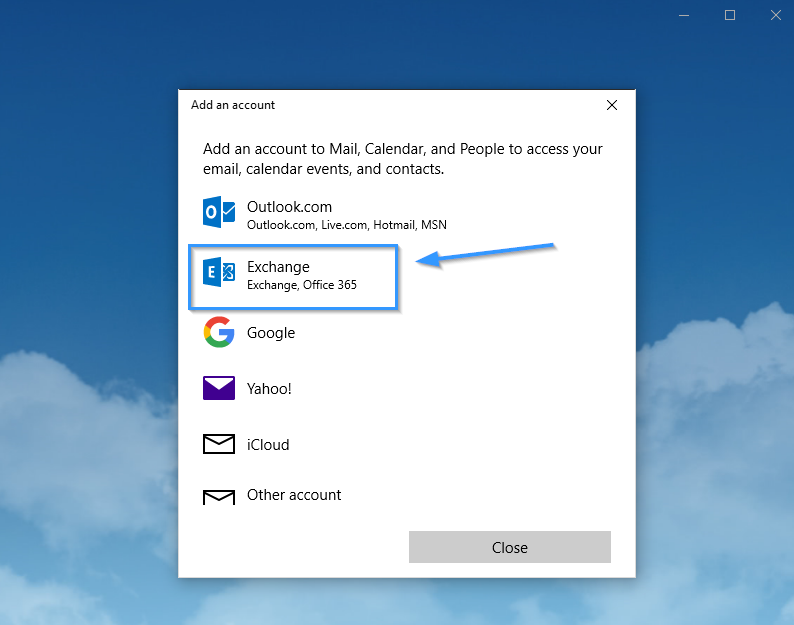
- Enter your full email address - first.last.year@anderson.ucla.edu and click Next.
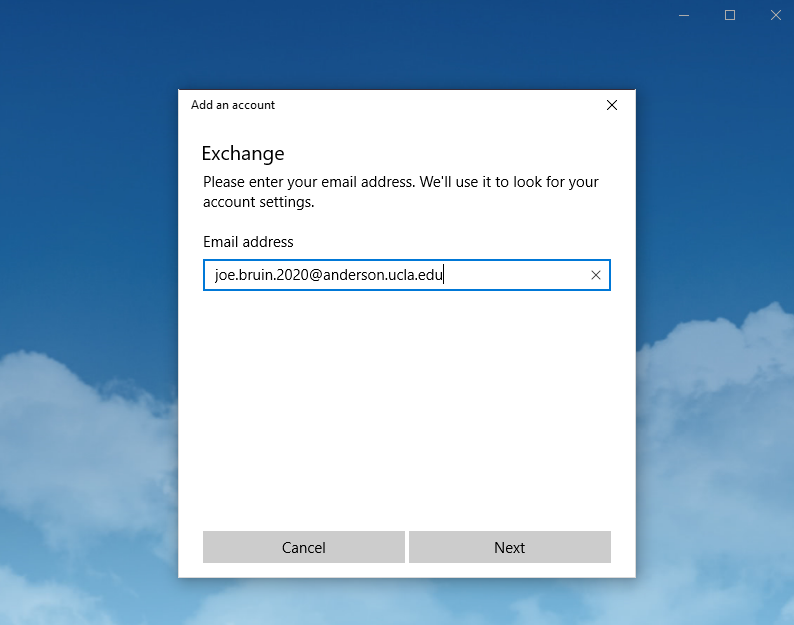
- On the screen below, enter your {UCLA Logon ID}@ucla.edu and click Next.
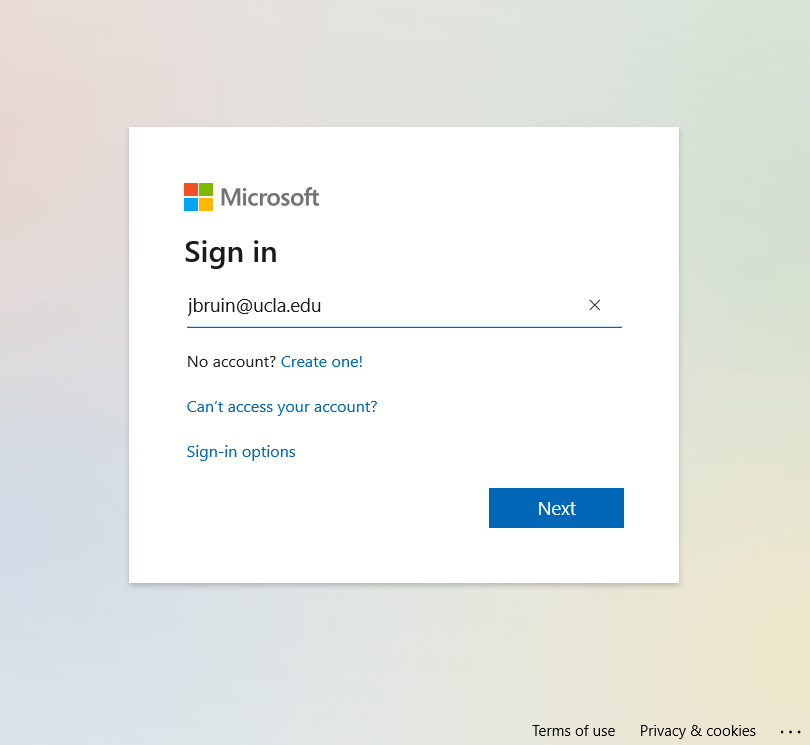
-
Once you are redirected to the UCLA Logon screen, enter your ID without @ucla.edu
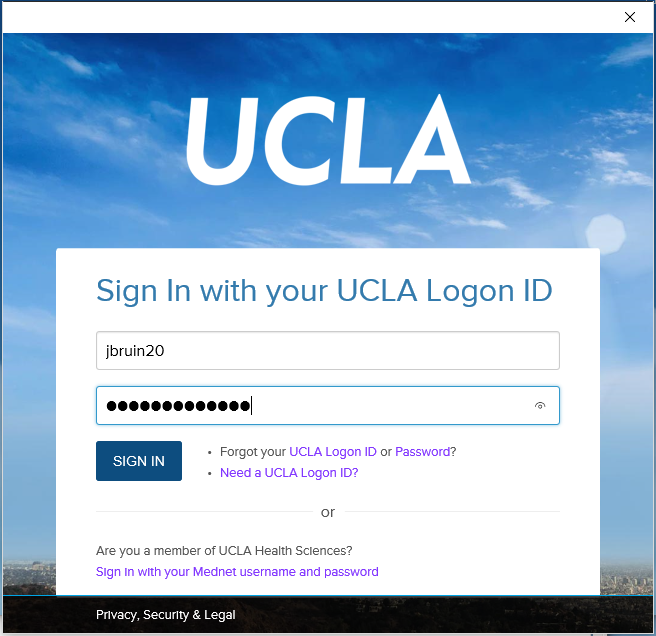
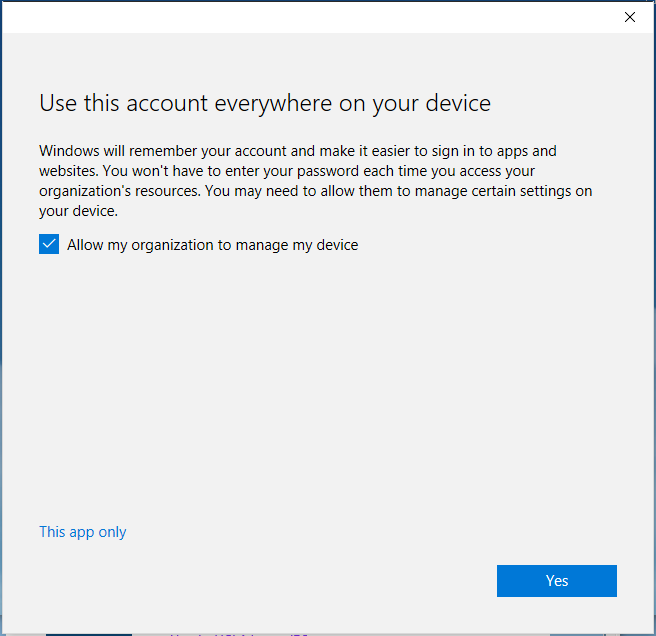
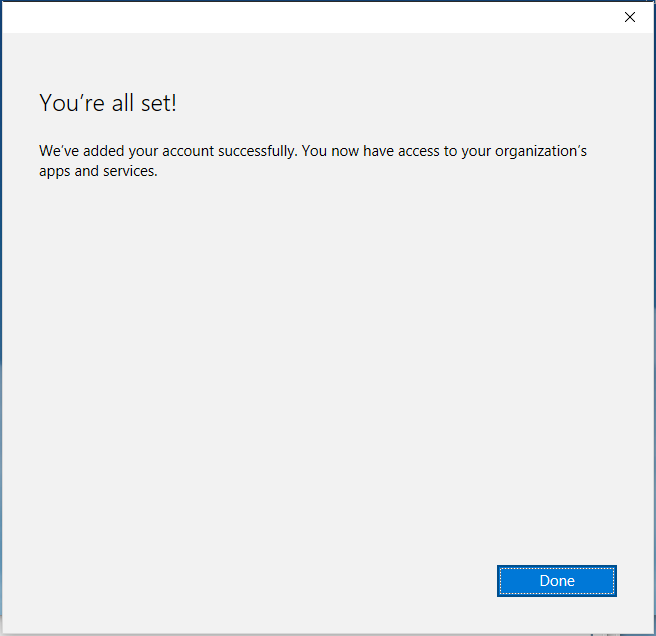
-
Click Done, and you are all set.
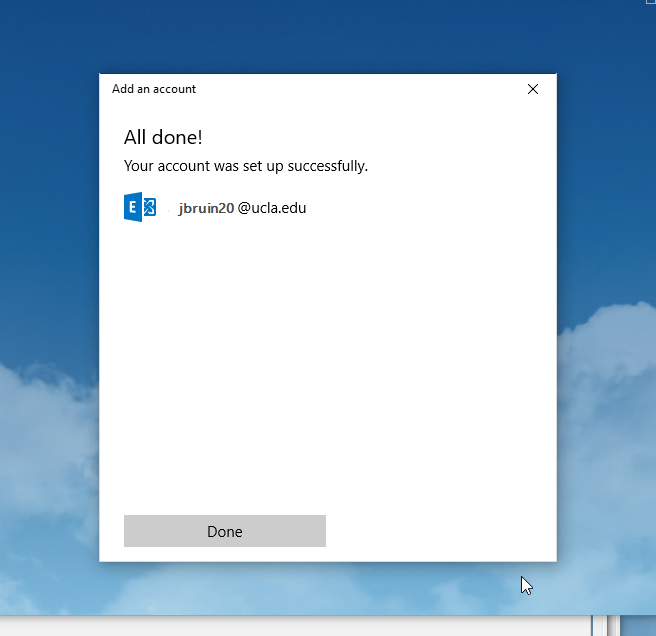
- Restart the Mail client and your emails should start syncing.